Table of Contents
What is TDP?
TDP is an acronym that stands for “Thermal Design Power”. It is an approximation of the maximum power a component can draw during use. The precise definition of this is up for debate, and will vary between different vendors (i.e., Intel vs AMD); consider it an approximation of the maximum power a component can draw during use.
In gaming handhelds, TDP is used to measure how much heat a processor can generate while running at its maximum speed. This is important because gaming handhelds are designed to be portable and compact, which means they have limited space for cooling systems. If a processor generates too much heat, it can cause damage to other components or even melt plastic parts of the device.

Higher TDP can bring better performance on similar technology. For example, if you have two identical GPUs but one has a Thermal Design Power of 65W and the other 130W, there can be a massive difference between them when it comes to performance. More watts equals better performance, but also higher temperatures and more power consumption
Higher TDP’s can use more battery power. Thermal Design Power is the maximum amount of watts a CPU will use, so a higher TDP will consume more battery power. However, it doesn’t always consume the maximum amount of watts; it only does so under heavy loads.
How to increase the TDP?
There are a number of applications which will allow you to change the Thermal Design Power. Many handhelds already have the software installed and ready to use. We do recommend using these if you are unfamiliar with the processes. 3rd party applications are more complicated and may have features you do not need to use.
GPD Series – MotionAssist
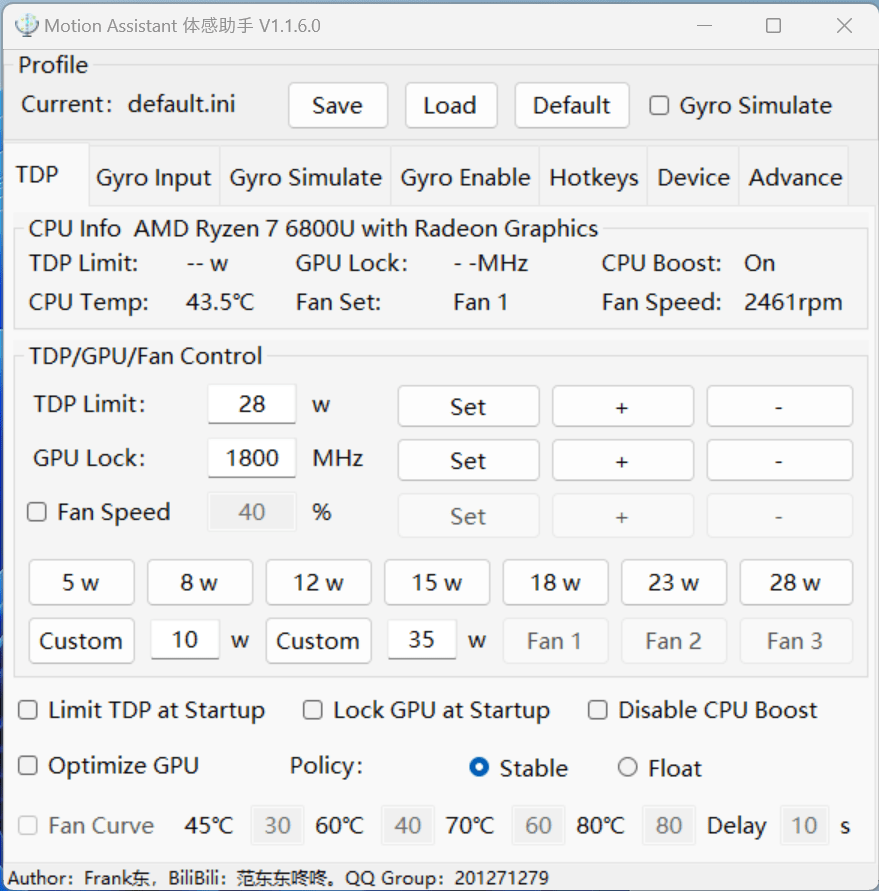
The GPD MotionAssist software is primarily for GPD devices such as the GPD Win 4 and GPD WIN MAX 2 but it can be used with other devices. You can download the latest version here.
You can change the Thermal Design Power by choosing one of the predefined from 5W to 28W or enter your own value in the TDP Limit field. Click on Set afterwards to save the new value.
ONEXPLAYER Series – OXP Overlay
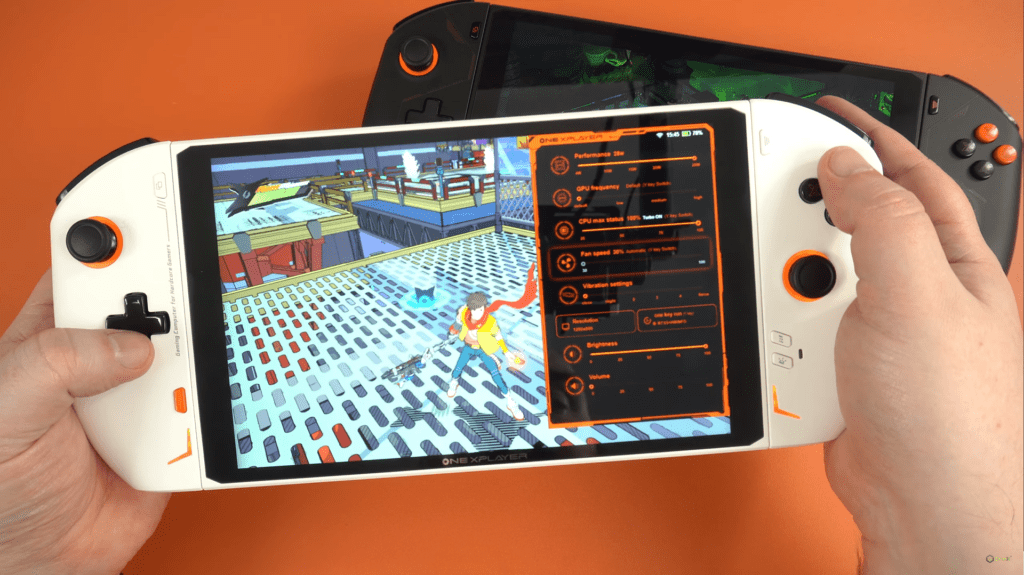
The OXP Overlay is for the ONEXPLAYER series of devices including ONEXPLAYER 2 and ONEXPLAYER Mini PRO. You can download the latest version here.
Press the ONEXPLAYER key to bring up the in-game overlay. You can move the Performance slider from left to right depending on whether to decrease or increase the TDP.
AYANEO Series – AYA SPACE
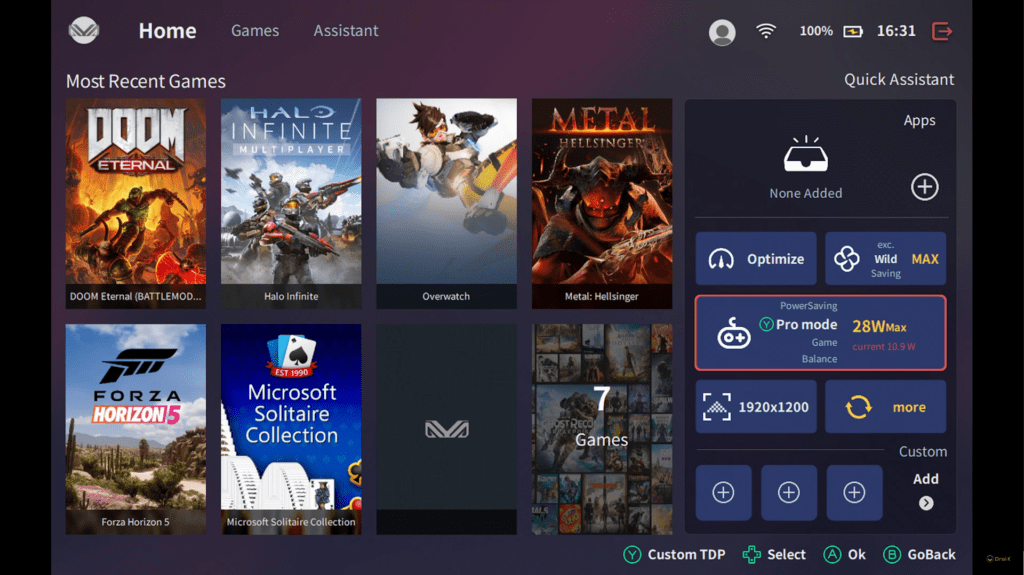
AYA SPACE comes with the AYANEO series such as the AYANEO 2 and it is overall a very useful piece of software including game launcher, settings tweaker, and game overlay from where you can quickly access functions such as changing the TDP.
Press the AYA key to bring up the in-game overlay. You can choose between Power Saving, Balance, Game, and Pro Mode which you can define in the settings.
What is the best TDP for my device?
We will be updating our findings as newer processors are launched.
AMD Ryzen 7 6800U processors
The AMD Ryzen 7 6800U processor has an official Thermal Design Power range from 15W to 28W but you can go lower and higher with varying degrees of success.
We tested the TDP and FPS using a GPD WIN 4 running Forza Horizon 5 at 1080P on Medium graphics with no FPS lock.
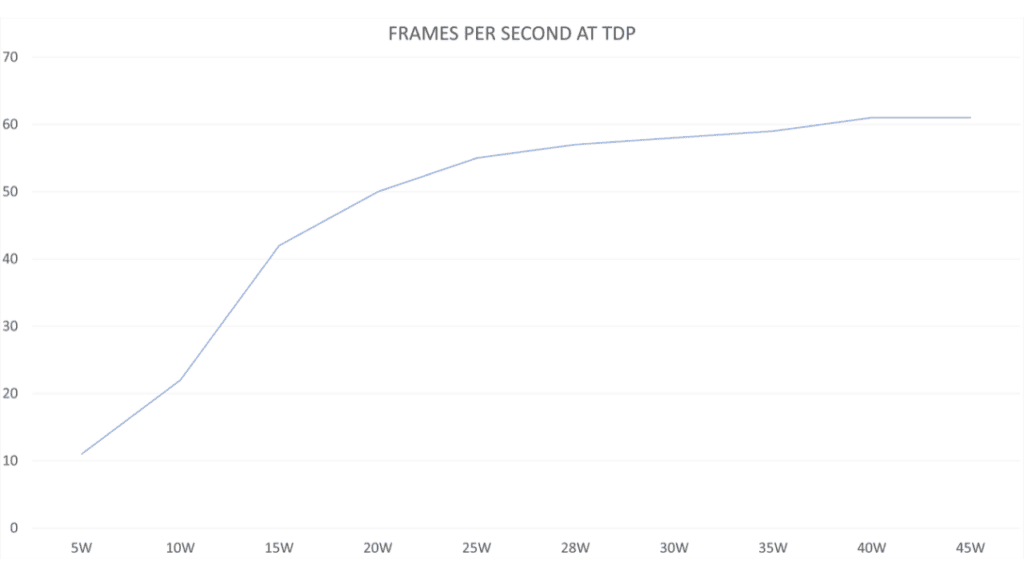
The sweet spot if you want the best performance versus battery life is 28W. After this there is a diminishment in returns with only a few frames per second difference between 29W and 45W . For this reason we recommend 28W TDP, any higher is wasteful for battery life and will just make your handheld warmer than it needs to be.
If however you wanted to save battery life then you can go as low as 5W TDP. For older games this works very well and you can extend your battery life by hours.
Other processors
The best way to identify the lowest and highest Thermal Design Power for your device is to check the processors spec page. For example the AMD Ryzen 9 6900HX or Intel i7-1195G7.
What is Auto TDP and should you use it?
Auto TDP is a more recent method of controlling your Thermal Design Power. It has the benefits of being able to dynamically adjust the TDP value rather than being static. It is increased or decreased on demand and can potentially help keep your handheld running cooler as well as saving battery life.
Auto TDP on AMD Ryzen 7 6800U based devices
The Motion Assist software is primarily for the GPD WIN 4 and GPD WIN MAX 2 handheld gaming PC, but the TDP part of the software can be used with any 6800U based device.
Load up the software and you will see a screen similar to below
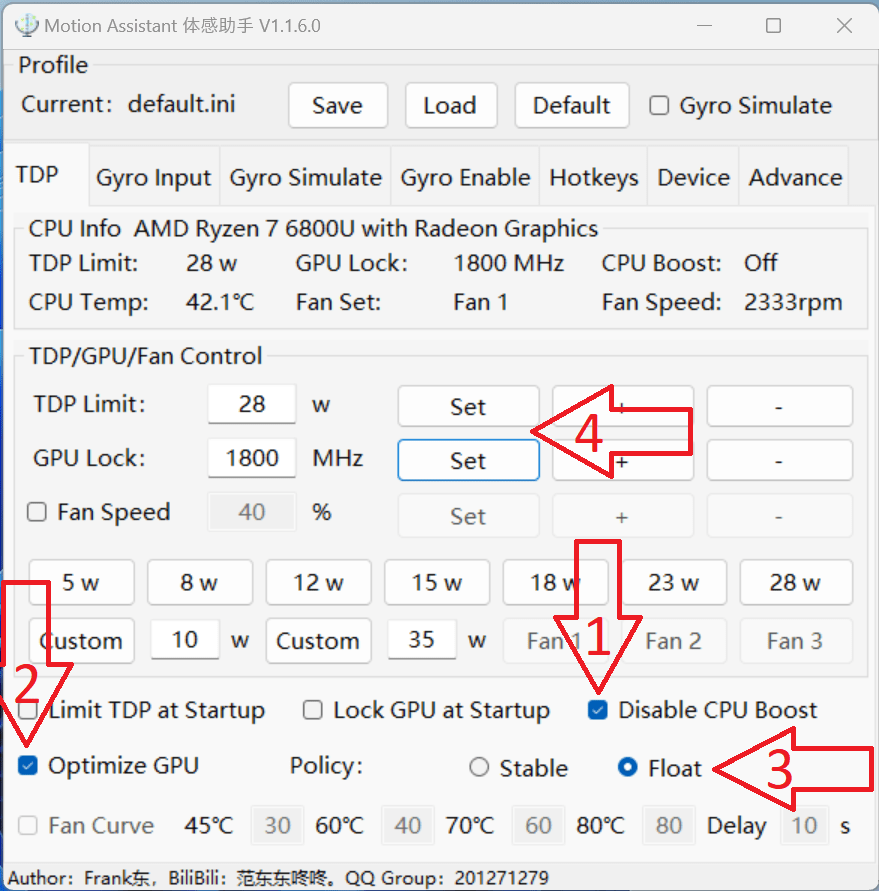
Click on the following:
- Disable CPU Boot
- Optimise GPU & Float
- Enter the maximum TDP value in the TDP Limit box
- Then the two Set buttons
Changing the refresh rate
If you have a GPD Win 4 you can also change the refresh rate to either 60 or 40 Hz. You can find the setting on the Device tab. Changing this to 40 will increase the performance in most cases, but at the cost of a lower number of refreshes per second.
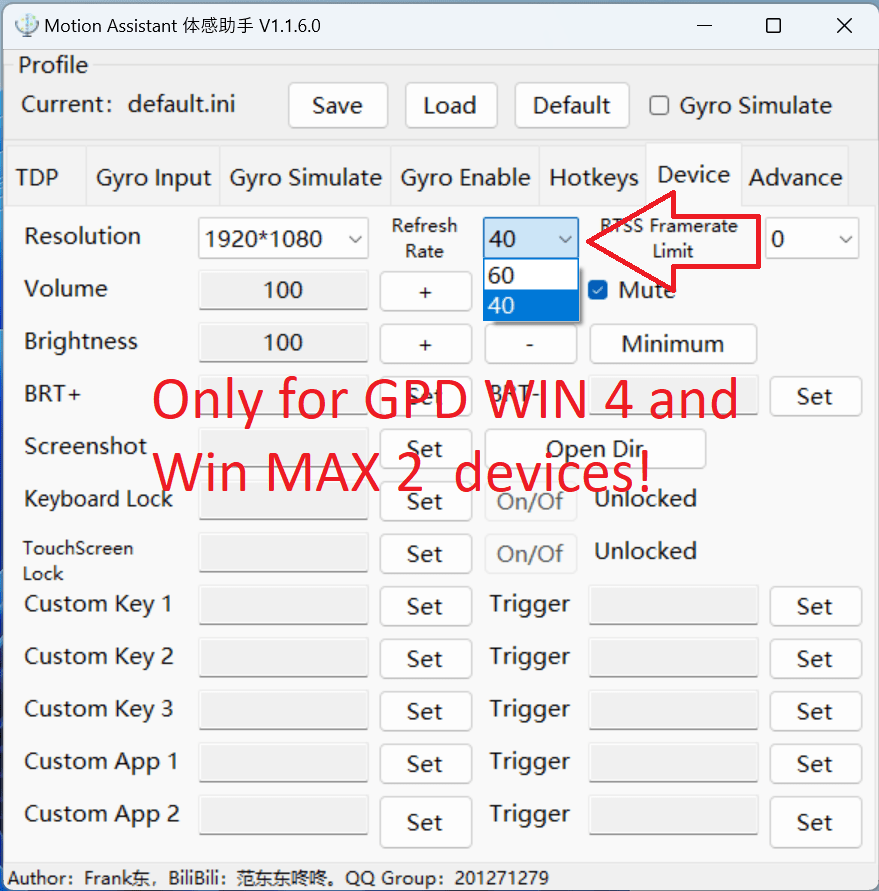
Setting up your game
You can now load your game and choose appropriate resolution and graphics settings which will not affect the performance. You ideally want the average frame rate to be a little higher than the refresh rate otherwise the software will always be at its highest limits trying to reach the target.
If you are not sure what are the best settings to choose then generally we recommend setting the resolution to 720P and starting with the default lowest graphics settings and working your way up until the performance drops below your choice of 60/40/30 FPS.
While you are playing a game. The software will automatically adjust the settings based on the demand of the game. There will be some occasional drops below your desired frame rate, but without an onscreen FPS you will barely notice them.




